By default, themes and wallpaper download features are hidden or disabled in the quad. To enable this feature you have to change some default build property value.
1. Download buildprop editor Link will be provided below this post.
2. Open the app and look up for theme.
3. Change the value of "ro.gn.theme.net.support" 4rm no to yes and save.
4. Change the value of "ro.gn.theme.style" 4rm 0 to 1 and save.
5. Change the value of "ro.gn.changer.online.support" 4rm no to yes.
6. Reboot ur device 4rm the app.
1. Download buildprop editor Link will be provided below this post.
2. Open the app and look up for theme.
3. Change the value of "ro.gn.theme.net.support" 4rm no to yes and save.
4. Change the value of "ro.gn.theme.style" 4rm 0 to 1 and save.
5. Change the value of "ro.gn.changer.online.support" 4rm no to yes.
6. Reboot ur device 4rm the app.
Requirements:
a) Rooted phone (xfactor quad) Click here for rooting process
b) Build prop editor app https://play.google.com/store/apps/details?id=com.jrummy.apps.build.prop.editor
Step 1:
Open buid prop editor app
Step 2: Go to edit
Step 3: Change the value of "ro.gn.theme.net.support" from no to yes
Step 4: Change the value of "ro.gn.theme.style" from 0 to 1.
Step 5: Change the value of "ro.gn.changer.online.support" from no to yes.
Step 6: Save and reboot it
All done!!!
After rebooting it you can see download button in theme skin app
After rebooting it you can see download button in theme skin app
You can download wallpapers too.
For more tips and queries join us at https://www.facebook.com/groups/Xfactquad/



.jpg)

.jpg)














.png)










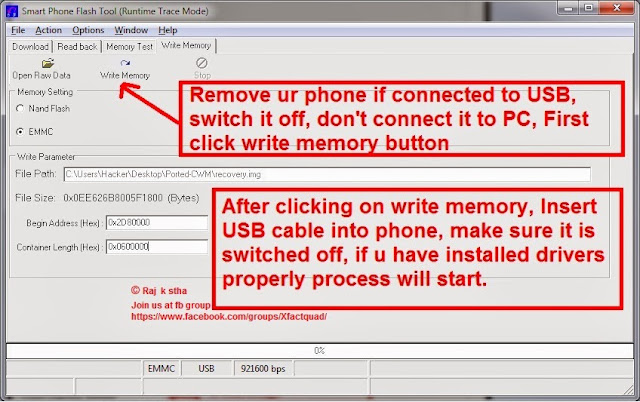




.jpg)
.jpg)
.jpg)
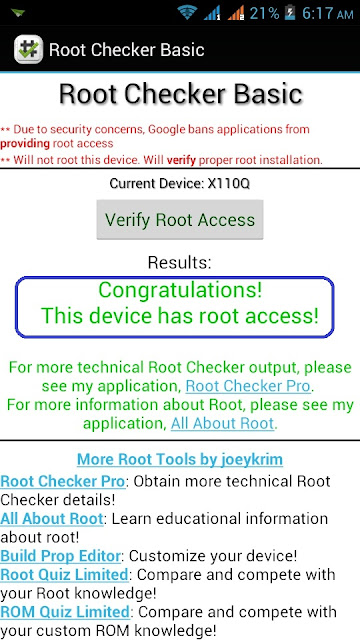.jpg)